Field Day Logs Information & Network Sharing Tips
Starting with the Basics - Super Easy to Use!
Here is a quick start video I created with folks brand new to Field Day in mind, covering the very basics of my Field Day software:
Operating Stand Alone (not networked)
If you are running Field Day Contest Log 4.0 or later as a stand alone application, simply install the software and you are good to go!
Networking
For configuring my software for client and server networking, sharing a common log file, I have all the software specific details on this page here.
Some general tips on setting up your network for File Share follow. These tips apply to any application on which you wish to share a common data file.
First, a preface. As you can probably imagine, as Field Day approaches, I receive tons of requests from folks who are attempting to set up their networks, enable sharing across multiple platforms, different routers and other hardware, etc. While I'd love to be able to help with that, my knowledge is geared to programming, not networking, hardware or operating systems. I'm by no means a network guru, I don't have the time or expertise it would require to support all the network / OS setup questions that come my way and still support my software too. For these reasons, while I am happy to answer software specific support questions, I'm not able to also answer general network set up questions. In short, after you have your network up and running, I am happy to provide all the N3FJP software specific help you need from there.
That said, it's generally very easy to set up a network and it is well worth it. Using the network features of my software will definitely add to your Field Day fun! My software has been used successfully for years on a variety of Windows operating systems. The current versions of my software require at least Windows XP with SP3 or later (and work fine on Windows 10).
In a nutshell, all you have to do is:
- Set up your network (you can Google "Set up home network" for all the information you need to get you going).
- Put the LogData.mdb file in a folder that is accessible to all the PCs on the network. Tip - with later operating systems, groups often find it easier to attach and share an external hard drive or thumb drive to their server, than share their server's C drive.
- Make sure the Field Day software is pointing to the correct log file by clicking File > Open, navigating to the file and selecting it.
- Make sure that your Internet / Virus Protection software is allowing the program to communicate.
- Enable permissions to Update (not just read) on the drive, folder and log data file.
Example Network Settings
For my server here, I use an external hard drive designated I, since Windows seems less persnickety about sharing external drives. A thumb drive is another great option.
The couple key things to get my network functional were:
1. Bring up your Windows Manage Advanced Sharing settings (just type sharing in the Windows Start text box) and make sure you Turn Off password protected sharing. My settings look like this:
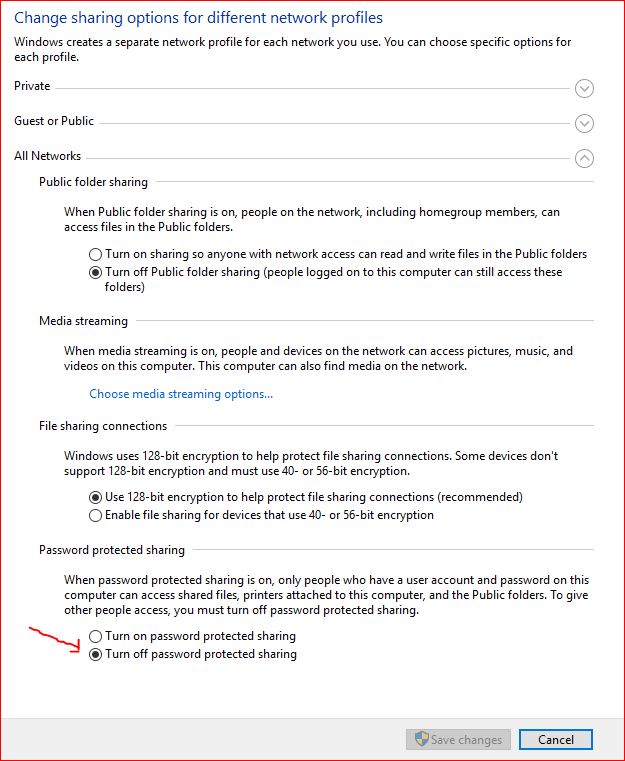
2. From Windows File Explorer, right click on your external drive, click Properties and then click the Security Tab. Your settings should look like this:
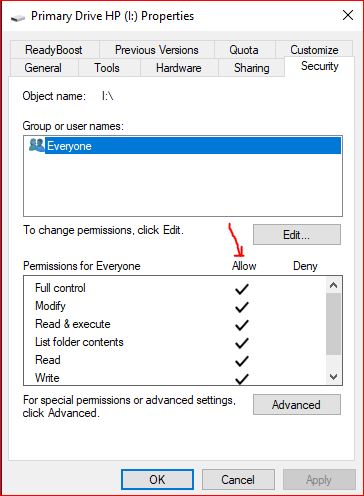
3. If you need to change your settings, click the Sharing tab (image in tip 2 above), then click Advanced Sharing > Permissions and set your permissions as follows:
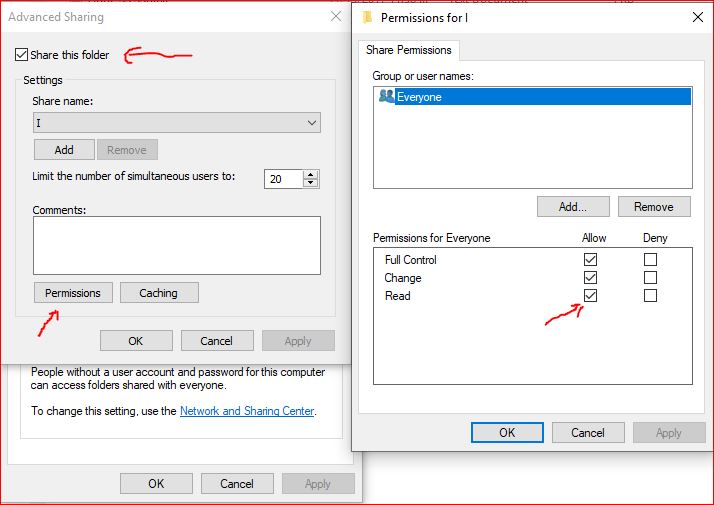
4. If you have trouble, sometimes it clears the mind to take a step back and do something easy. From your server PC, just create a text file in Notepad and save it to the shared directory where you plan to save your log file. Then see if you can open, modify and save it from a client. If you can do that, you are all set to share the log file.
Here are a few more resources to get you going:
https://pureinfotech.com/setup-network-file-sharing-windows-10/
https://www.wikihow.com/Enable-File-Sharing
Above all, do not wait until Field Day to set up your network! Problems solved easily in a relaxed environment can seem insurmountable when the clock is ticking! Take some time now, get your Field Day equipment together, install the software and get everything set up, so when Field Day Saturday arrives, you can just relax and enjoy the contest!
Field Day and Digital Interface!
Here is a quick start page to help you quickly get up and running with a number of different digital programs that will interface with my software including FLDigi, Digital Engine, PSK Express. JTAlert and W4ELP Lookup (which connects my software with DM 780).
http://www.n3fjp.com/help/digitalsetup.html
![]()
Copyright 1997-2020, N3FJP Software - Affirmatech, Inc
